Call of Duty Warzone has become one of the most popular Battle Royale games. The title has proven to have a staying power beyond a lot of Battle Royales that debuted after PUBG and Fortnite’s massive success. It has even captured a larger part of the market than Fortnite at times. Like with any competitive game though, you don’t open it up with everything already optimized. You’ll need to take some steps to use the best Warzone settings if you want to get every advantage. Getting a better FPS and general performance out of the game is going to make it easier for you to get more kills and wins.
You can get a better performance out of competitive games if you take the time to optimize your settings. Part of this is down to things like blurs and filters, which distort and cause problems while you’re playing. The other part is your frames per second rate and visibility. Having a higher frames per second rate helps you get a better response time and allows you to react to the game more actively. Optimizing your game with the best Warzone settings goes a long way towards improving your performance. This is what you need to know:
The Best Warzone Settings PC
Warzone has only gotten bigger and more demanding as its seasons have progressed. The game can be played on a good variety of PCs. However, if you want to compete at the highest level then getting a good FPS is important, along with optimizing things like your sensitivities. We’ve broken down the best Warzone settings in 2022, so you can optimize your game to give you every possible advantage.
The Best Warzone Settings – Video
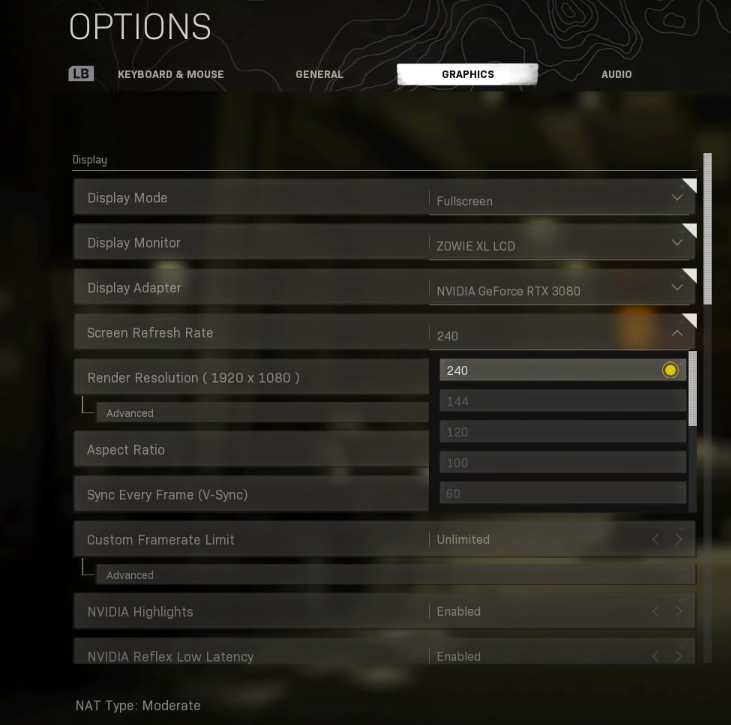
Video settings are probably the most important part of improving Warzone. These are what determine the performance of your game. More intensive video settings are difficult for lower-end PCs to run. If you’re not using the very best gaming PC equipment, then you might need to dial them back. These are some recommendations for a good balance between FPS and performance for an average PC:
Display Settings
- Display Mode – Fullscreen.
- Monitor – Your primary monitor, or secondary if that’s where you’re playing.
- Screen Refresh Rate – Native to your monitor, or 240.
- Render Resolution – 100.
- Aspect Ratio – The native one to your monitor.
- V-Sync – Off.
- FPS Limit – High as Possible.
- NVIDIA Highlights – Off.
- NVIDIA Reflex Low Latency – Enabled.
Details and Textures
- Texture Resolution – Low to Normal.
- Texture Filter Anisotropic – Low.
- Particle Quality – Low to normal.
- Bullet Impacts and Sprays – Off.
- Tessellation – Off.
- On–demand Texture Streaming – Off.
Shadow and Lighting
- Shadow Map Resolution – Low.
- Cache Spot Shadows – Enabled.
- Cache Sun Shadows – Enabled.
- Particle Lighting – Low.
- DirectX Ray Tracing – Off.
- Ambient Occlusion – Off.
- Screen Space Reflection – Off.
Post Processing Effects
- Anti-Aliasing – Off.
- Depth of Field – Disabled.
- Filmic Strength – 0.
- World Motion Blur – Off.
- Weapon Motion Blur – Off.
- Film Grain – 0.
That’s what you should change in the video settings. If you’re working with a higher-powered PC though, then you can probably crank up the texture and detail qualities a bit without majorly hitting your FPS.
The Best Warzone Settings – General
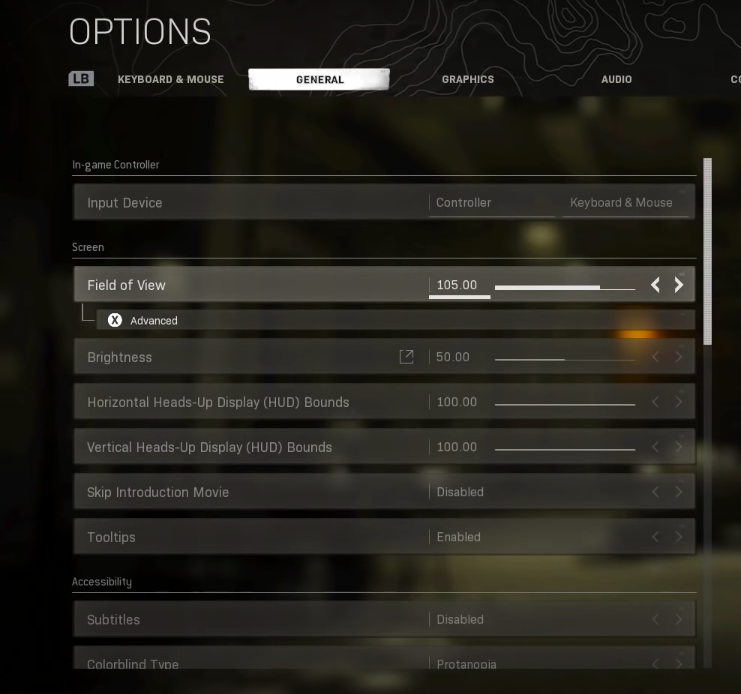
Your general settings are a little more open to interpretation. A lot of the best Warzone settings in this category are really just going to be whatever you prefer since these don’t massively impact performance. However, these are some recommendations for the ones that do have a bit of an impact and generally which picks make for the best Warzone settings in 2022:
- Field of View – 110. This will depend on the size of your screen. Dialing it up is often the way to go, but this is partially preference.
- Brightness – Depends on your visibility, but increase it if you’re finding the game too dark in places.
- FPS Counter – Enabled.
- Server Latency – Enabled
- Packet Loss – Enabled, so you can tell if you need to fix a problem.
- Slide Behavior – Tap
- Crouch Behaviour – Toggle
- Prone Behavior – Toggle
- Automatic Sprint – Disabled
Mouse Settings and Sensitivities
Your mouse settings and sensitivities are some of the most important Warzone settings. However, they’re also the most subjective. Even amongst pro player settings, there is a lot of variety between sensitivities. There are some general rules to follow. Like lower is better for mouse sensitivity, since it offers you more precise bigger mouse movements. You’ll want to pair this with a bigger mousepad. Outside of that, a lot of this comes down to your personal preference and muscle memory. Our full guide to dialing in your exact perfect sensitivity can help you out with that. These are some general recommendations for a starting point for players looking for the best Warzone settings for mouse and keyboard:
- Mouse Sensitivity – 5-10
- Vehicle Multipliers – 1.0
- ADS – 1-1.3
- ADS sensitivity Transition Timing – Gradual
- Mouse Acceleration – 0.
- Filtering – 0.
- Mouse Smoothing – Off.
The Best Warzone Settings – Audio
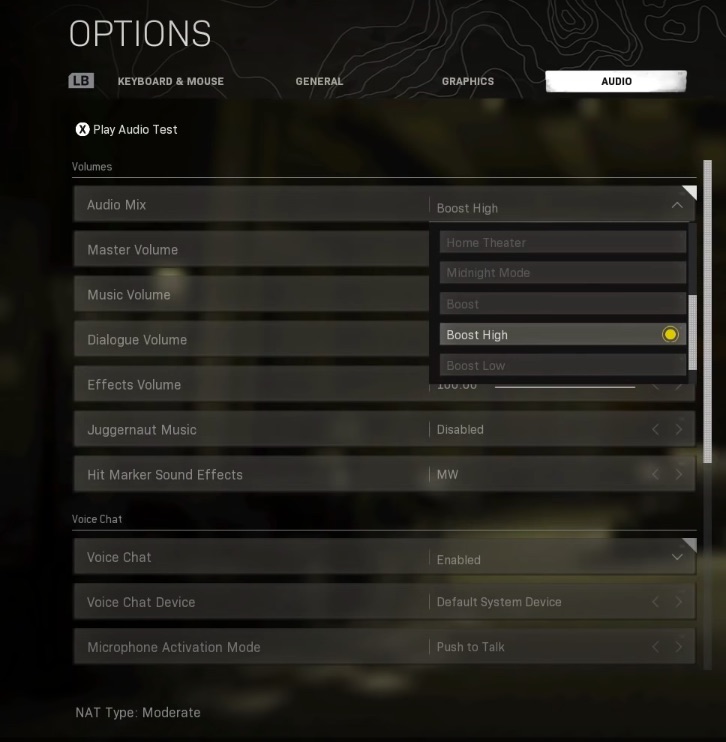
Audio settings aren’t the most important parts of Warzone. However, there are some things that you’ll have to adjust. The goal here is to get the clearest audio possible, so you can isolate the audio clues that you need to listen for, with as few distractions as possible. There is some objectivity here too, depending on your headset. If you’re using one of the best headsets for gaming then you’ll want to put as much work into finding the right pre-sets and mix, as they run differently. There are a few general mix settings that work the same for everyone though:
- Music Volume – 0.
- Dialogue Volume – 75.
- Effects Volume – 100.
There are other options in this section, but this balance gives you the best shot at isolating just the stuff you need to hear. Others may vary depending on how your headset works and your preference.
Other Changes to Improve Warzone Settings in 2022
Those are all of the major changes you can make to get better performance with the best Warzone settings in 2022. Outside of the game though, there are quite a few other changes you can make to get an improvement out of the game. These are alterations you can make to your general PC’s preferences to improve the way it runs the game.
General PC Changes
No matter what set-up for your PC you have, there are alterations you can make to your PC’s general settings to get a bit more of a boost when you’re playing. These are the best Warzone settings to change on your general PC in 2022:
- Shut down background apps
- Turn on High-performance mode – This should be under power settings
- Turn off ‘enhance pointer positions’– This is in advanced mouse settings, it reduces slowdown.
- Enable Game Mode
NVIDIA DLSS
If you’re using a PC that has access to Nvidia DLSS, then adding this is going to make a good difference for how your PC performs. It allows you to run the game at a higher resolution without the same draw that a high resolution would usually take. It can have an FPS boost of over 50% for a lot of players. You can turn this on under ‘Post-Processing Effects’. There are a few different options you can use for this one, but ‘Performance’has the best payoff for your frame rate.
Those are the best Warzone settings that you can use to get a bit more out of the game. You will still need to tweak these to suit your personal preference and to fit your PC’s specs though. These should be a great starting point for you to get Warzone running as well as it can.