PC players of Battle Royale titles are able to tweak their settings to get the best possible frame rate. However, console players don’t have quite as many options. It is true that a lot of people are going to be at an inherent disadvantage when playing Apex Legends on consoles. However, it doesn’t have to be a complete wipe-out. Some console or controller players manage to have great success in all sorts of Battle Royales, Fortnite has a prominent child controller prodigy! If you’re really committed to playing Apex Legends on a console, you can use these console Apex Legends settings to get the most out of it.
You don’t have as much control over factors like your FPS, but the default settings are still far from optimal. There are a lot of console players in Apex Legends, so you’re not at a massive disadvantage. In fact, if you use the right console settings for Apex Legends, you can give yourself an edge over other players. This can help you with perfecting your aim and winning more games.
The important thing to remember when adjusting your settings is that there isn’t a one-size fits all solution. Just as most pro players use different settings, each of your settings has to be geared to how you play. If one or two feel a little unnatural, it is worthwhile changing them to something more comfortable. However, with things like sensitivity sticking to one set is much more helpful for building muscle memory.
The Best Console Apex Legends Settings for PS4 and Xbox One
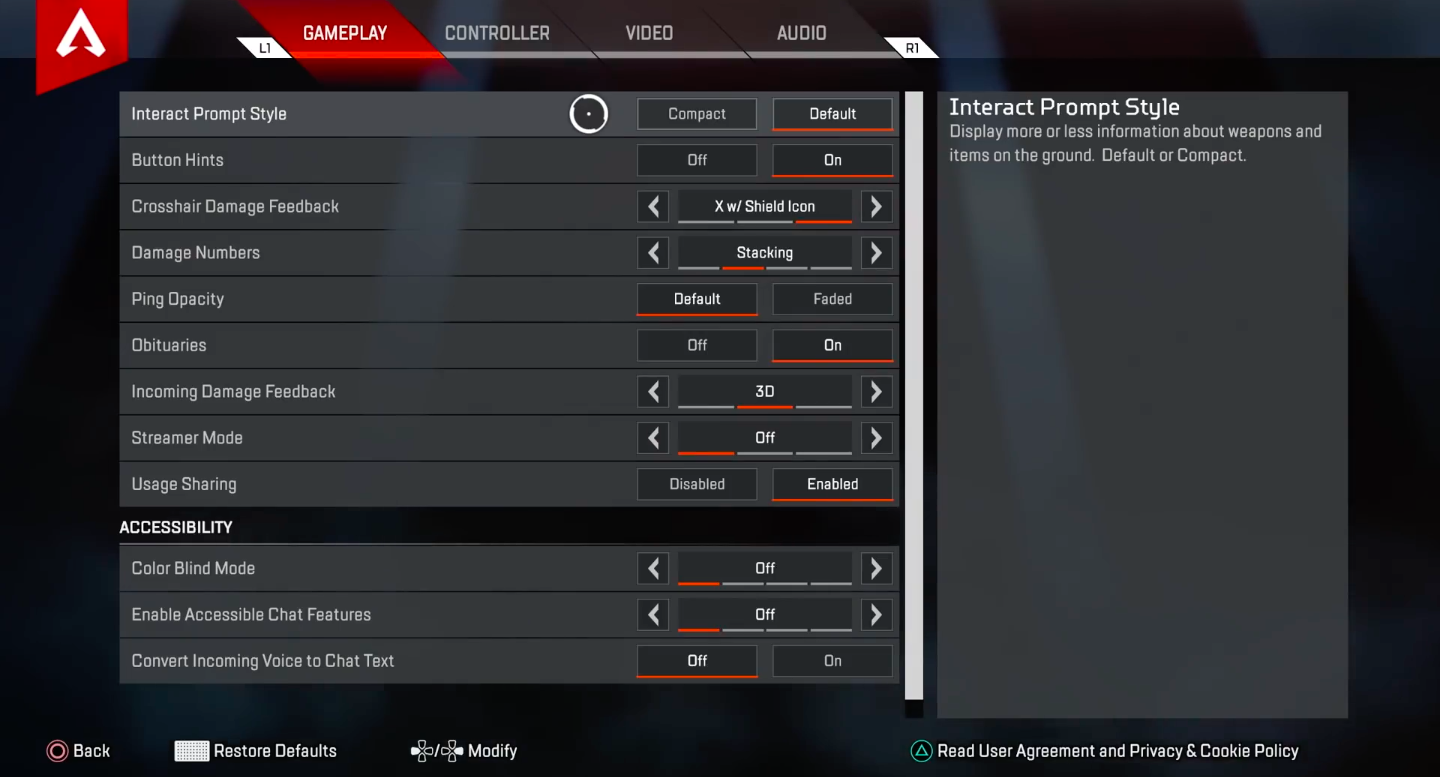
These settings are best suited for use on a PS4 or Xbox One. These Apex Legends settings only depart from the defaults in places. The few changes made should make it easier to get feedback on your play and streamline your movement. This won’t have as big of an effect as changing your settings on a PC, but even little changes can help you improve your performance over time.
- Interact Prompt Style/ Button Hints –Largely irrelevant.
- Crosshair Damage Feedback –You should have this in for hit markers to improve your aim with the feedback.
- Damage numbers –This needs to be turned on so you have feedback on your gameplay, however, the style is largely personal preference. Stacking keeps the game less busy but floating is a little easier to keep track of.
- Stick Layout –Default is fine for this which can then be customized with the individual settings. If you’re really set with a different layout, change it to that. However, Apex Legends uses a similar default layout to most other games so these Apex Legends console settings should feel familiar.
- Interact/Reload Button –Tap to reload is a lot easier than hold. This makes it a quicker process when you need to reload in the middle of battle. Saving yourself a little time can make a big difference over the course of a game.
- Crouch Button –Toggle makes a lot more sense than hold if you’re aiming to play stealthily in sections.
- Aim Button –Holding is the better setting.
Sensitivities and Aiming Down The Sights
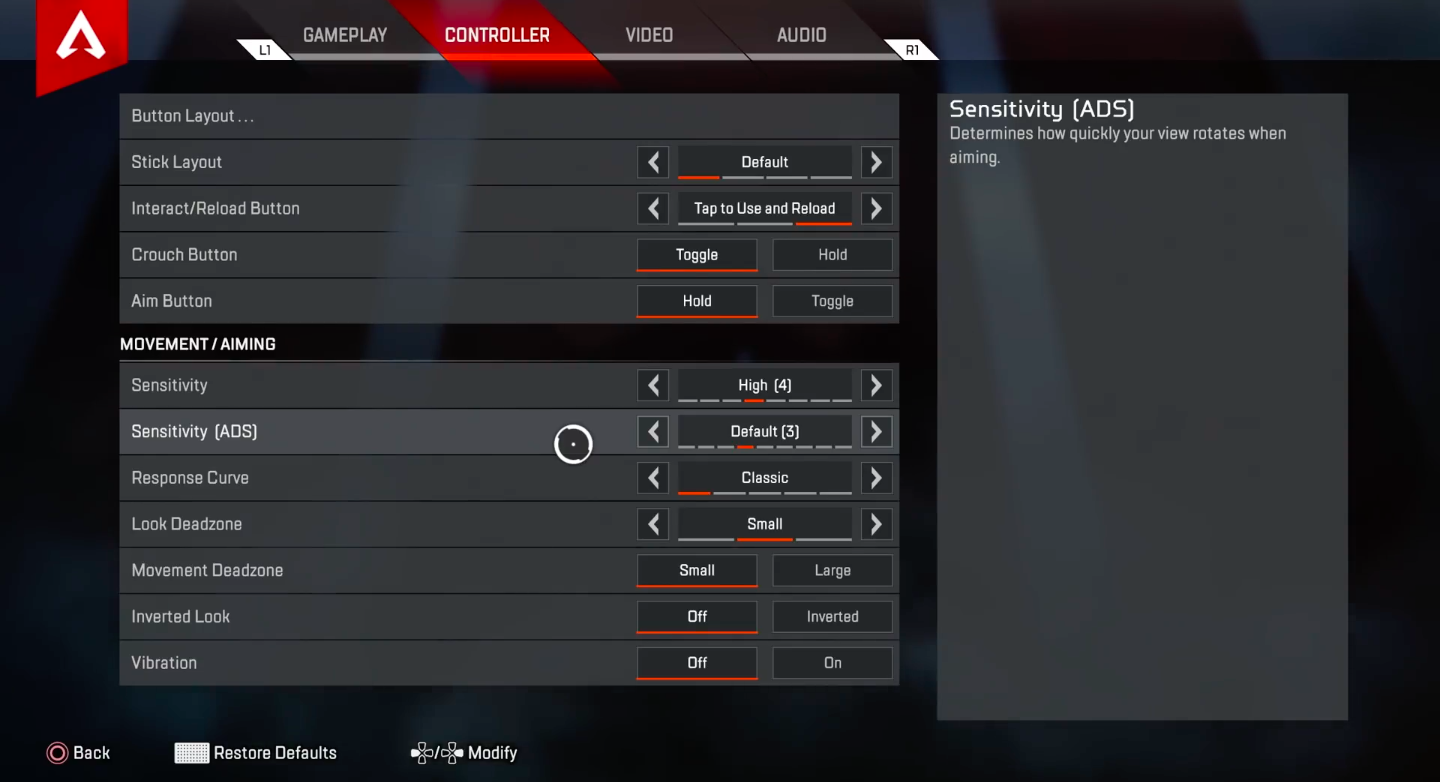
The aiming down the sights sensitivity and settings are pretty important for Apex Legends on consoles. You’re at a disadvantage to PC players, so using the best console Apex Legends settings possible will help you even that out. You’re looking for a balance that makes your movement responsive but not so sensitive that your aim is clumsy. These settings are the more important thing when playing Apex Legends on a console.
- Sensitivity – 4-5. 3 is really slow compared to other games. Apex Legend needs accuracy compared to other Battle Royales, but you still need sensitivity a little higher than the default to make it properly responsive. 5 will work if your aim is already pretty good. However, 4 will suffice for most players.
- Sensitivity (ADS) – Much like the regular sensitivity, the trade-off is between responsiveness and accuracy. Al ower sensitivity is easier to aim with, but it will be slower. Just above the default works better than the standard as it gives you a little more responsiveness. Setting it too much higher can make your aim quite erratic, so unless your skilled at aiming at these sensitivities you should keep to 4.
- Response Curve – This works just fine as it is, classic.
- Look Deadzone – This setting dictates how far you have to move your joystick before it registers. Set this to small if you have a newer controller. Older controllers may want to set this to large as this setting helps minimize stick drift that can happen with older controllers. Our full guide here covers how you can find your deadzones.
- Movement Deadzone– Again, this will depend on your exact controller so check how your deadzones are.
- Inverted Look – This is personal preference.
- Vibration – Vibration might help muscle memory for a lot of people but it is a little distracting and probably doesn’t need using. All it really does is throw off your aim by shaking your hands around during firefights.
Other Apex Legends Console Settings
- Field of View – You can use this default if you want, but it is worth changing. On a PC field of view is much more exploitable, you’re limited on a console but you can and should still expand this. It will give you a wider view. However, be careful of going too far as consoles aren’t build to output the same sort of picture as a PC.
- Button Hints – These are only really need to be on if you’re a beginner.
- Crosshair Damage Feedback – This should be on to give feedback on your shots hitting.
- Damage Numbers – Stacking is going to make things clearer to see.
- Ping Opacity – Default, unless you’re starting to find it annoying.
- Colorblind – This isn’t like the Fortnite colorblind that can fiddle with, it is a static choice. This makes it unnecessary unless you are colorblind.
There isn’t much outside of sensitivity that you can change to increase performance on Xbox One or PS4. Really, only a PC is going to give you the option of using the best settings. However, if you want to play Apex Legends in a more casual way or use both console and PC then these are the best console Apex Legends settings for you to use. These slight adjustments do add up, and they contribute to a much better experience playing seriously on a console.
Our other guides to Apex Legends can help you work on other areas of your gameplay:
- Apex Legends Best Settings
- Pro Apex Legends Settings
- Apex Legends Weapons Guide
- 20 Rarest Apex Legends Skins
3 comments
hold to crouch is so much better than toggle crouch. you cant bunny hop nearly as well if your crouch is set to toggle. hit markers are also best left off, why have a hit marker AND damage feedback at the same time? It’s redundant.
Sage advice!
Finally, I have found the article that doesn’t tell me a story before giving me the juice. Just straight to point.
Comments are closed.