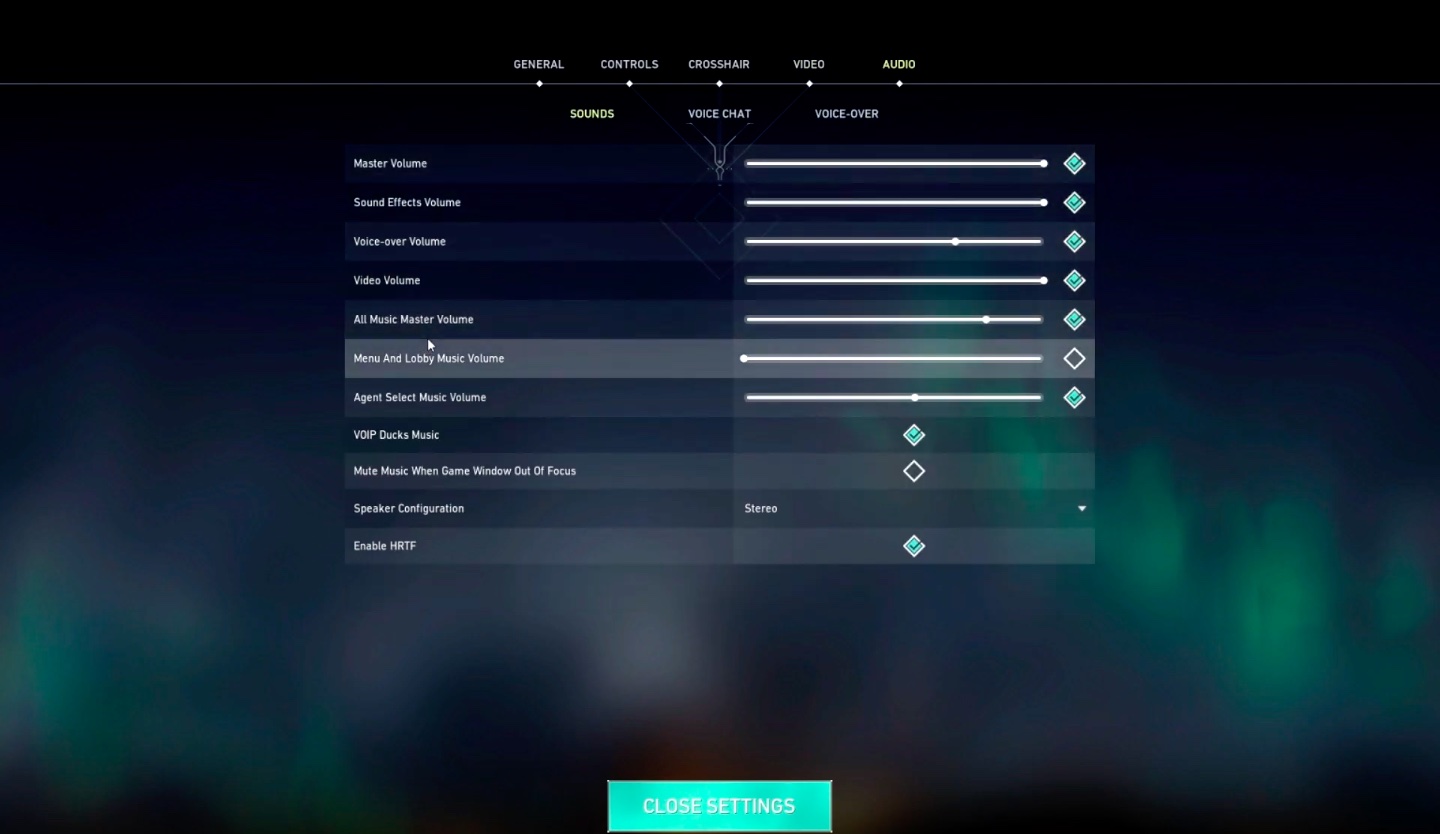Since its launch Valorant, has quickly become one of the biggest competitive games in the world. The title has gameplay reminiscent of CS GO. However, it brings loads of unique attributes into the way the game runs. Agent abilities, more complex gunplay, and different types of characters all change things up significantly. All of this adds to why Valorant has been such a success. However, it also makes it a demanding game. You’re going to need to use the best Valorant settings in 2021 if you want to get the most out of the game. The best Valorant graphics settings and Valorant video settings can ush the game a lot further, even for a low end PC.
The best Valorant graphics settings in 2021 can help make the game perform substantially better. They can cut down on your lag, increase FPS, and help you get a better performance. The faster response times and more accurate display helps you react quicker. Small measures of time really matter in a game like Valorant. If you’re playing with a lower frames per second, you’re going to naturally be at a disadvantage compared to the rest of your opponents. If you want to compete fairly, you’ve got to make sure you’re getting the best Valorant video in 2021.
This guide covers everything you need to know to get the best performance possible out of the game. This is the best settings for Valorant you can use, why these settings are the right choices, pro settings, and anything else you need to know to get the most out of the game.
What are the Best Valorant Settings?
When it comes to the best settings for a game, there are some that are more important than others. The Valroant best settings you for include factors like sensitivity and things that suit your personal play style better. However, outside of the more personal settings, there are some that are more common. These are the main settings that are the most important for getting the best performance:
- Graphical Quality – This increases strain on your PC significantly and can make a big difference to performance
- FPS – Caps and Limitations to your FPS will naturally limit how you can play.
- Performance Quality – Elements of your settings deal with the quality of the game, these should be adjusted for the highest performance. This element is one of the most important Valorant settings for low end PCs.
- Graphic Effects – These settings like V-Sync can interfere with how frames are rendered, they make a big difference. The best Valorant graphics settings make a big difference.
There are a lot of other options in the Valorant settings though. Our full guide below covers everything you need to know to get the best possible performance out of Valorant on pc in 2021.
The Best Valorant Settings in 2021
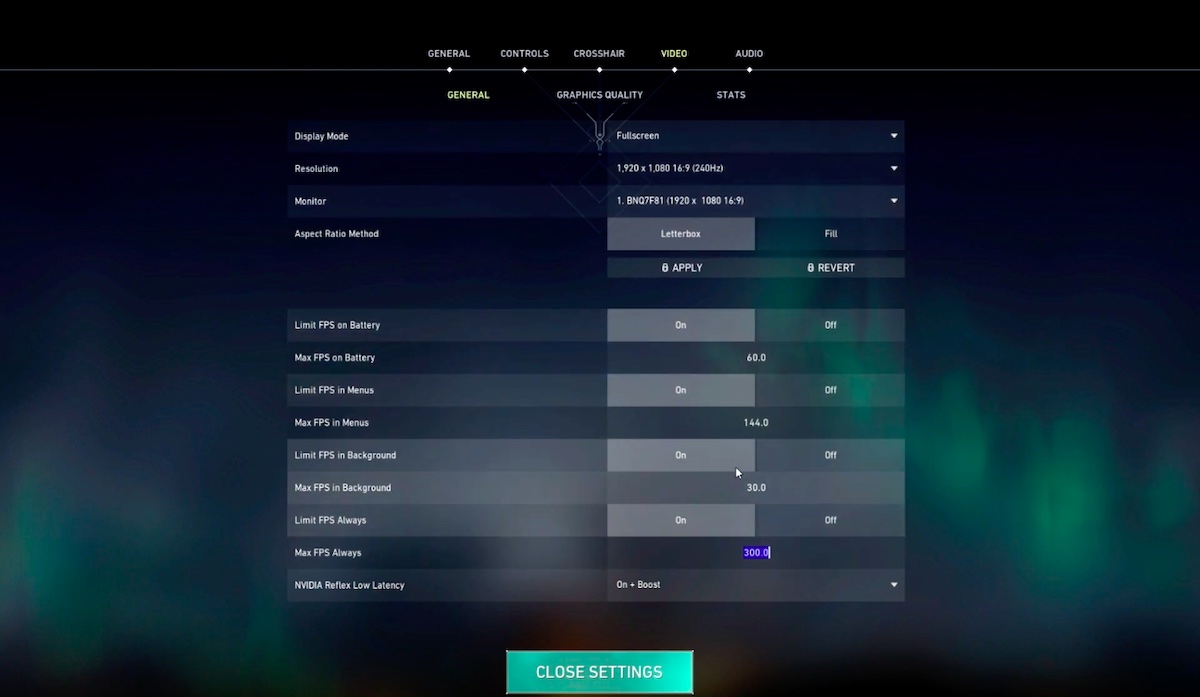
These are the best Valorant settings in 2021. These are the in-game settings that you can find to change up. It is going to deal with how the game itself runs. While there are changes and alterations you can make outside of the game, these are the most important. This is what you can set them to for the best performance:
The Best Valorant Settings – Video
The big part of gearing your settings to get the best performance possible is the video settings. This section is what controls the graphical quality of your game. By turning down some of the unnecessary features in the game, you can get a picture that has a much better frames per second rate without sacrificing the visuals you need to play well. These are the best Valorant settings for the video section:
- Resolution – Your monitor’s native resolution. Anything less just limits you unnecessarily. Anything more would obviously just be pointless.
- Display Mode – Fullscreen. The game can be more taxing if it is being run in a windowed mode.
- Limit FPS – Off. This applied to every one of these ‘limit FPS’ options. Of course, you can limit it in the menus if you want to, but if your computer can handle the game at a high FPS then this shouldn’t be a problem. Unlimited FPS gives you the best chance to have the highest possible FPS as the best Valorant settings in 2021 allow.
- Max FPS Always–On. This prioritizes your FPS over things in the game.
- NVIDIA reflex – On. This is a new and impressive feature. You should use it if it is available to you for a lower latency and higher performance mode.
The Best Valorant Graphics Settings
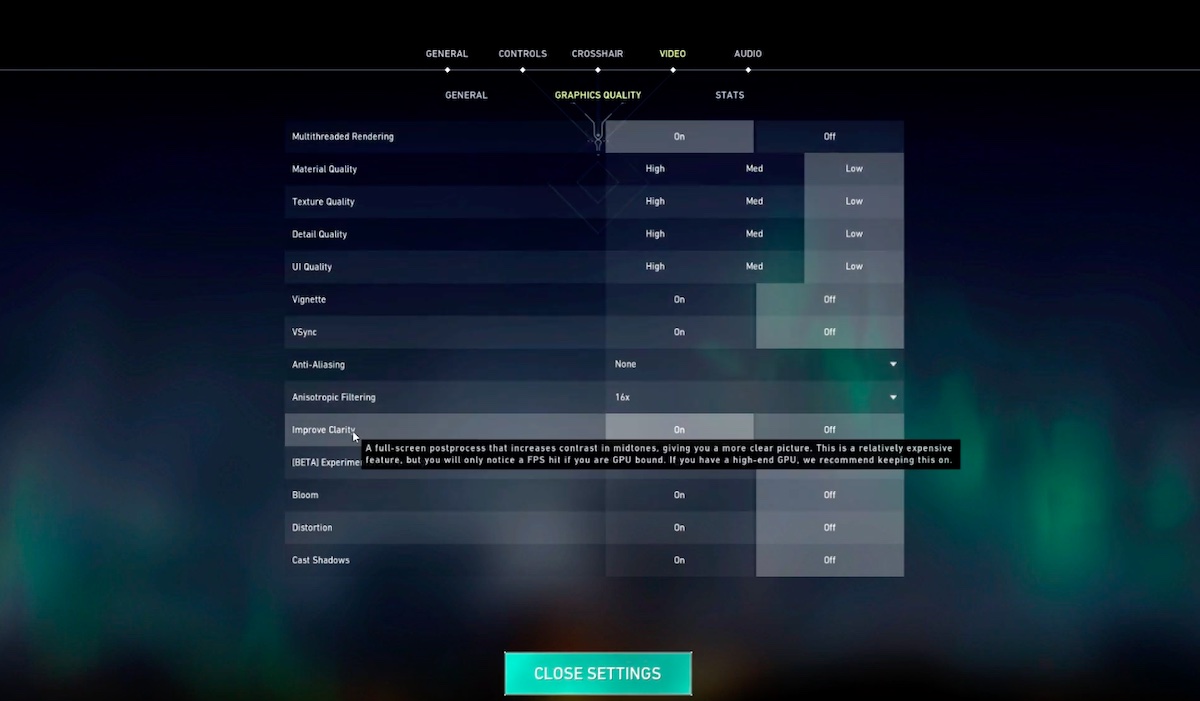
Graphics settings are a more specific section of video, and where a lot of important things are located. These deal with the quality and presentation of the game. It goes beyond just what your PC can display though. Having a graphically intense game is difficult for most PCs to manage while running at the best possible frames per second. These are the best Valorant graphics settings for optimizing performance. Although the exact choices are going to vary depending on your PC:
- Multithreaded Rendering – On.
- Material Quality – Low
- Texture Quality – Low
- Detail Quality – Low. Settings these three to low will make the game much easier for your PC to run. This can significantly boost your performance and frame rate from the game.
- UI Quality – Low.
- Vignette – Off.
- V-Sync – Off. V-Sync is actually quite unhelpful, so turning it off will help your FPS.
- Anti-Aliasing – None. Like V-Sync, this does more harm than good most of the time.
- Anisotropic Filtering – 1x.
- Improve Clarity – On. This one isn’t the most important.
- Bloom – Off.
- Enhanced Gun Skin Visuals – Off.
- Distortion – Off. Distortion is only going to make it harder to see what is happening.
- Shadows – Off. Shadows are really draining on your processing power and add little to the game.
You can feel free to dial some of these up if your PC is particularly powerful. Further down this guide, you can find the specs you’ll need to get a better performance. Try to get your FPS high first, and then you can dial up your graphical quality as much as you can without impacting it. There are also some steps outside of the internal best Valorant PC settings in 2021 you can take to help with these.
Stats
Stats are another area that you can set up with the best Valorant settings. Although, they’re in the same category they’re not quite the same as Valorant graphics settings. These ones aren’t the most important for performance. However, they do give you the opportunity to get some vital feedback on how your game is running:
- Client FPS – Text Only.
- Server Tick Rate – Text Only.
- Total Frame Time – Hide.
- Idle time – Hide.
- CPU Game Time – Hide.
- CPU Render Time – Hide.
- Network Round trip Time – Text Only.
- Packet Loss – Text Only.
- Game to Render Latency – Hide.
- Game Latency – Hide.
- Render Latency – Hide.
This general build of indicators for the best Valorant settings in 2021 are great for a good amount of feedback. Each of these brings something important. However, the whole load of indicators would probably be overkill. This selection gives you the feedback you need without impeding your display. The others can work better when you’re testing things out, rather than an everyday part of gameplay.
The Best Valorant Settings – General
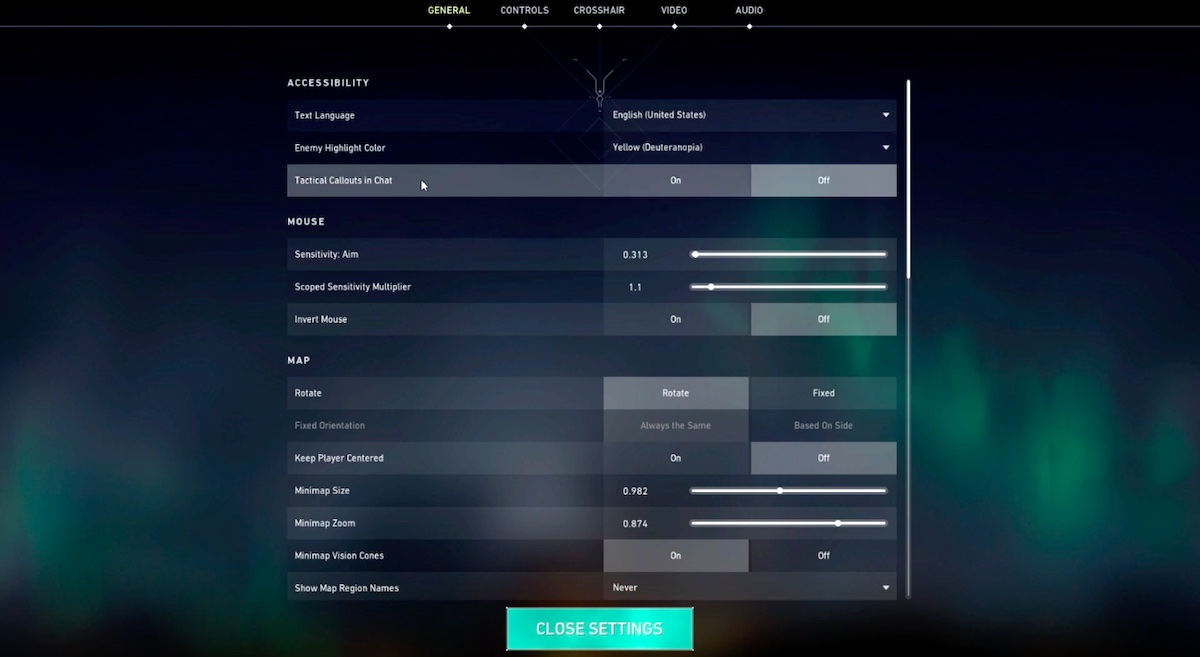
The general settings of Valorant cover a pretty wide range of options. A lot of these are more personal preference than they are subjective. That means there not all vital for getting the best performance. If you’re looking to optimize everything though, then these are the best Valorant PC settings for this section:
- Enemy Highlights Color – This is personal. However, yellow does stick out quite a bit more than a few others.
- Mouse – This section can be kind of complicated, so it’s covered below with the other controls.
- Privacy – This is all basically just preference.
The Best Valorant PC Settings – Map
- Minimap – Fixed.
- Keep Player Centred – Off.
- Minimap Size – This is preference. However, around 1.1 is a good one to use.
- Minimap Zoom – 1.
- Minimap Vision Cones – On.
- Show Map Region Names – Off.
The Best Valorant PC Settings in 2021 – General Other
- Always Show Inventory – Off.
- Player Loadouts Always Visible – Off.
- Cycle to Next/Prev Weapon Wraps Inventory – Off.
- Cycle to Next/Prev Weapon Includes Spike – Off.
- Show Mature Content – On. Although, this is really dependent on you.
- Show Blood – On.
- Instability Indicators – On.
- Show Corpses – On.
- Show Bullet Tracers – On.
- Network Buffering – Minimum.
- Show Bullet Tracers – On.
- Show Spectator Count – Off.
- Use Team Color for Crosshair – Off.
- Hide User Interface in Game – Off.
- Hide First Person Arms – Off.
- Show Players Keybinds on Minimap – On.
There are a few other settings in this category. However, a lot of them push out from ‘minor settings’ through to ‘completely unimportant’. So, they largely don’t matter if you’re just trying to set up the best Valorant 2021 settings. The blood, corpses, and mature content aren’t going to make much of a difference for performance. Theyr’e not taxing, so not a big part of the best Calorant graphics settings. This means that these are pretty much optional when you’re looking for the best Valorant settings.
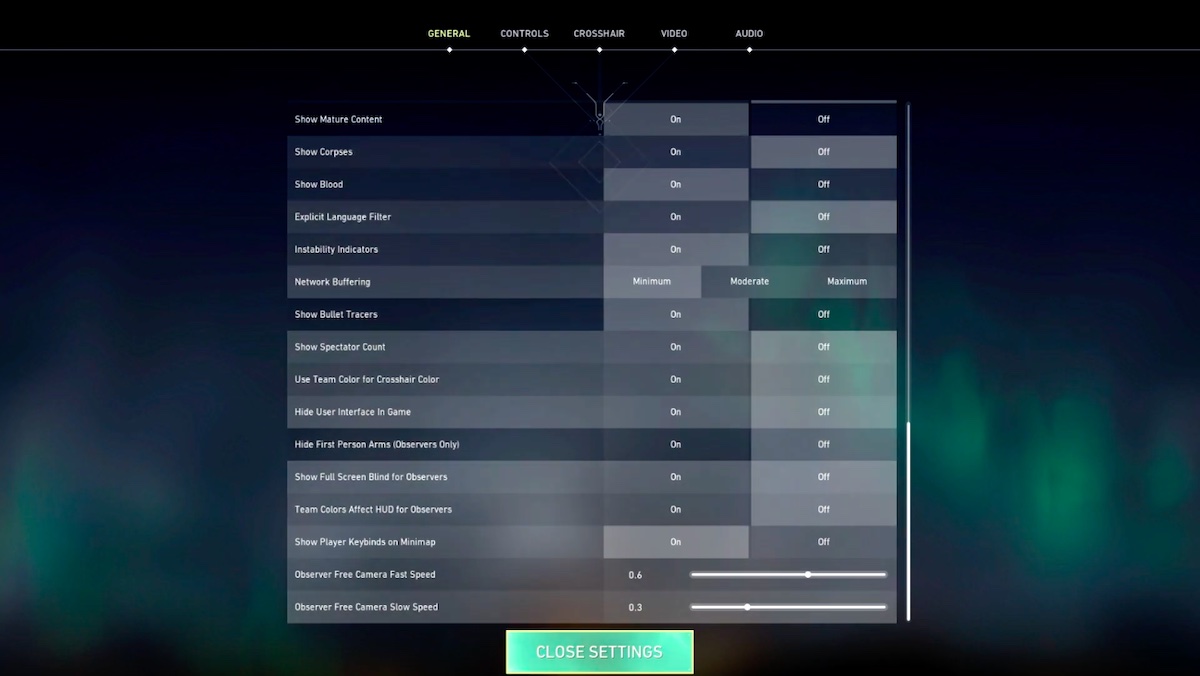
The Best Valorant Settings – Controls
Outside of video settings, controls are probably the next most important. These parts of the game deal with how exactly it is you interact with it. It can make a big difference in your performance. However, it is also important to think about personal preference here. It is a lot less easy to just pick a ‘best’ as with the best Valorant video settings or graphics. There isn’t a one-size-fits-all best for controls, a good bit comes down to your opinion and how your muscle memory is. There are great starting points you can look at though, to find your personal best setting from there:
The Best Valorant Mouse Settings in 2021
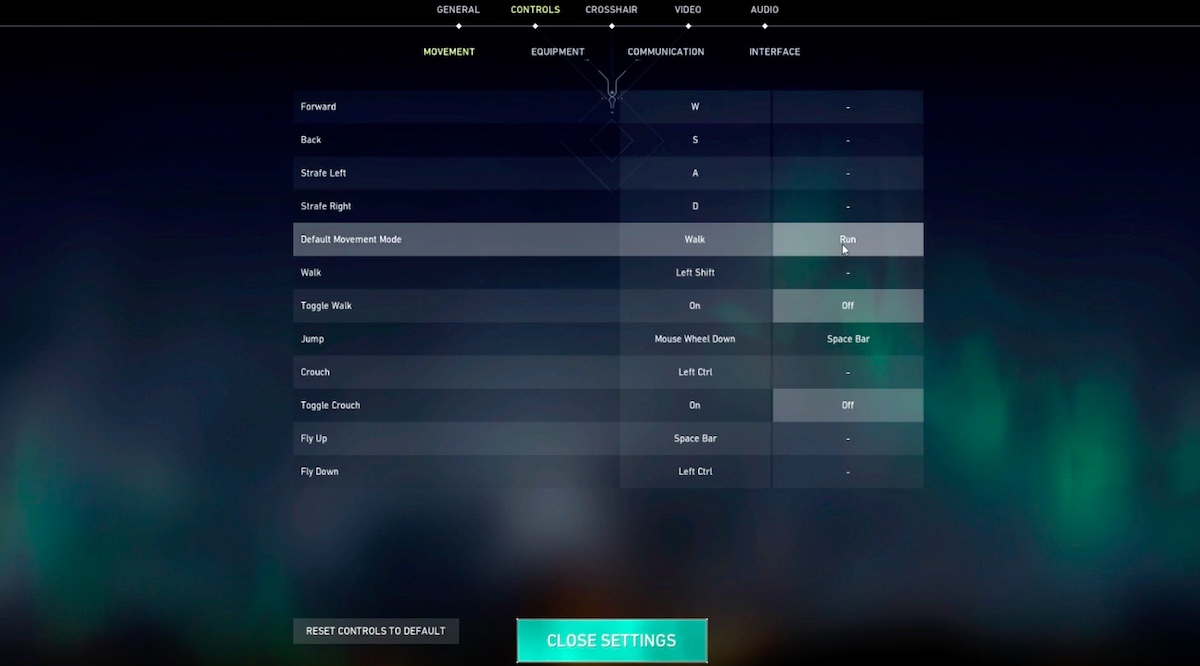
The best Valorant settings have to deal with your sensitivities. A lot of these settings are down to personal preference. You should go for a sensitivity similar to the one you use in other games since you’ll have the best muscle memory for these settings. These are some more general recommendations:
- Sensitivity Aim – Have this low, around 0.4-0.55. This allows you to be more exact with your aim.
- Scoped Sensitivity Multiplier – 1+. This is largely personal preference.
- Invert Mouse – Whatever feels the most natural to you. This isn’t too important for the best Valorant settings.
These are just a starting point though.
What’s the Best Valorant Sensitivity?
The best Valorant mouse settings can be tricky to pin down. The recommendations above are really just a starting point. This is what you can look at to find the exact perfect one for you:
- Experiment at First – With your sensitivity numbers, it can be best to start with a number, play around with it, and adjust from there. You’ll need to spend a while to dial in on the exact right number for you.
- Try Aim Labs – There are free aim lab applications that let you test out sensitivities in different environments. This can speed up the process of finding the right number for you.
- Match it to Other Games – If you play a lot of another game like Warzone, you can try matching your sensitivity up to the one you use in that game.
- Start Low – When using a mouse, a lower sensitivity is the best place to start. This means you’ll make bigger movements. However, you’re going to be able to move more exactly without having to make very delicate hand movements to hit your targets.
- Look at Pro Sensitivities – Looking at the sensitivities of Valorant pro players can also give you a great inspiration for a starting point.
Valorant Pro Sensitivities
If you’re still looking for a starting point for your best Valorant settings, pro players are a good place to check. These are some of the sensitivities of the top Valorant pro players. Most of them use fairly lower-down settings. However, they also use high-end mice with a great DPI and eDPI to work with it. These are some examples:
- Brax – 354
- Shroud –78
- Ninja –75
- Summit1g –47
- Myth – 1
- Dizzy – .511
- ONSCREEN – 1
- DrLupe – .42
- Hiko – .36
- Kephrii – .3
- Mendo – .55
- N0thing – .674
- Aceu – .47
- Seagull – .18
- TimTheTatman – .5
- EliGE – .233
- Dafran – .6
- Nitr0 – .648
- Sinatraa – .48
- Zombs – .54
The Best Valorant Settings – Controls
Outside of your mouse settings, there is plenty more you can do to get things optimized in the controls section of the game. You have keybinds and other controls to think about. Much like with the mouse though, a good part of this comes down to what your personal preference is rather than objective best. Still, if you’re looking for recommendations, then this is what you need to know:
The Best Valorant Keybinds
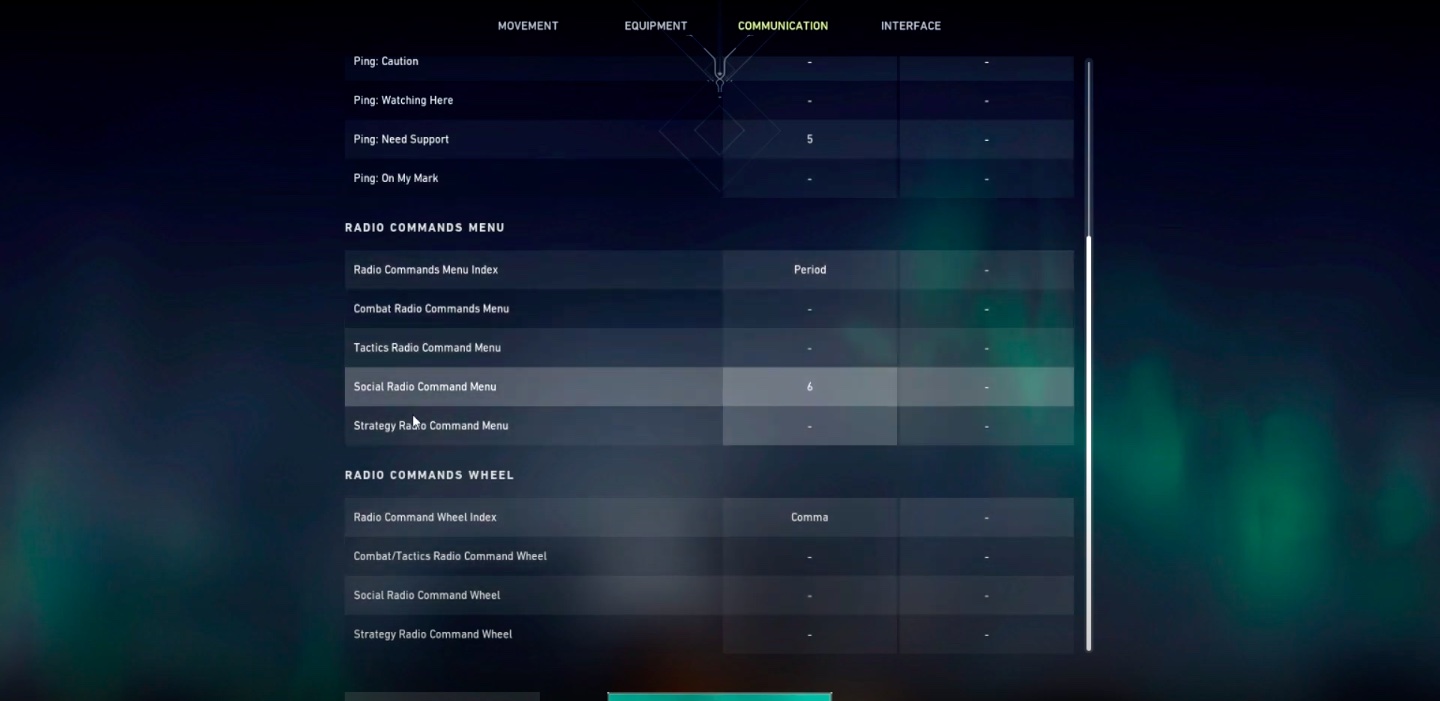
The rest of the best Valorant PC settings in 2021 for controls are largely down to your keybinds. These are some general recommendations for good keybinds:
- Primary Weapon – 1
- Secondary Weapon – 2
- Ability 1 – E
- Melee Weapon – 3
- Ability 2 – Q
- Ability 3 – C
- Ultimate – X
- Equip Spike – 4
- Use Object – F
- Walk – L Shift
- Crouch – L Ctrl
- Jump – Scroll Wheel Down
Pro Valorant Keybinds
If you’re looking for the best Valorant settings, then pro Valorant keybinds work as well as any other set. Most of these are pretty similar, as there are only so many set-ups that don’t feel too awkward. A few will depend on things like the number of mouse buttons. These are some of the keybinds used by the top players:
Shroud’s Keybinds
- Primary Weapon – 1
- Secondary Weapon – 2
- Ability 1 – E
- Melee Weapon – 3
- Ability 2 – Q
- Ability 3 – C
- Ultimate – X
- Equip Spike – 4
- Use Object – F
- Walk – L Shift
- Crouch – L Ctrl
- Jump – Scroll Wheel Down
Summit1G Keybinds
- Primary Weapon –
- Secondary Weapon – 2
- Ability 1 – Mouse Button
- Melee Weapon – 3
- Ability 2 – E
- Ability 3 – C
- Ultimate – Wheel up.
- Equip Spike – 4
- Use Object –
- Walk – L Shift
- Crouch – L-Ctrl
- Jump – Mouse Wheel Down.
Brax Keybinds
- Primary Weapon – 1
- Secondary Weapon – 2
- Ability 1 – Q
- Melee Weapon – 3
- Ability 2 – E
- Ability 3 – C
- Ultimate – X
- Equip Spike – 4
- Use Object – F
- Walk – L-Shift
- Crouch – L-Ctrl
- Jump – Mouse Wheel Down
Tfue Keybinds
- Primary Weapon – 3
- Secondary Weapon – 2
- Ability 1 – Q
- Melee Weapon – 1
- Ability 2 – E
- Ability 3 – V
- Ultimate – R
- Equip Spike – 4
- Use Object – F
- Walk – L Shift
- Crouch – L-Shift
- Jump – Mouse Wheel Down
The Best Valorant Settings – Audio
The next section of Valorant settings is the audio options. These are not the ones that are going to decide if you’re using the best Valorant settings in 2021 or not. They are quite a bit down to how you prefer to have things set up. However, there is a general balance that is going to work best for most players in this situation:
- Master Volume – Have this set to high generally.
- Sound Effects Volume – Have this set to the same as master volume.
- Voice Over Volume – Lower than the next two, 2/3 of that number is best.
- Video Volume – This one doesn’t matter too much.
- All Music Master Volume – Lower these to get a better mix.
- Menu – This can be off.
- Enable HRTF – If possible, turn this on. It gives a directional sound which can be a big help in finding out what’s happening around you.
Voice Chat
There is a section for voice chat when you’re establishing the best Valorant settings in 2021. However, this is pretty much just down to however you’d like it. It doesn’t make any difference towards the performance of your game, or the quality.
The Best Valorant Settings 2021 – Voice Over
- Gameplay – Off
- Agent Flavor – Off
- Tactical Callouts – On
- Announcer – On
The flavor audio is just fluff, this cuts down the voice lines to what you need as in-game indicators. Some of these are important to let you know what is happening, so turning off the flavor voice-over and gameplay voice-over reduces the audio clutter.
The Best Valorant Settings in 2021 – Crosshair
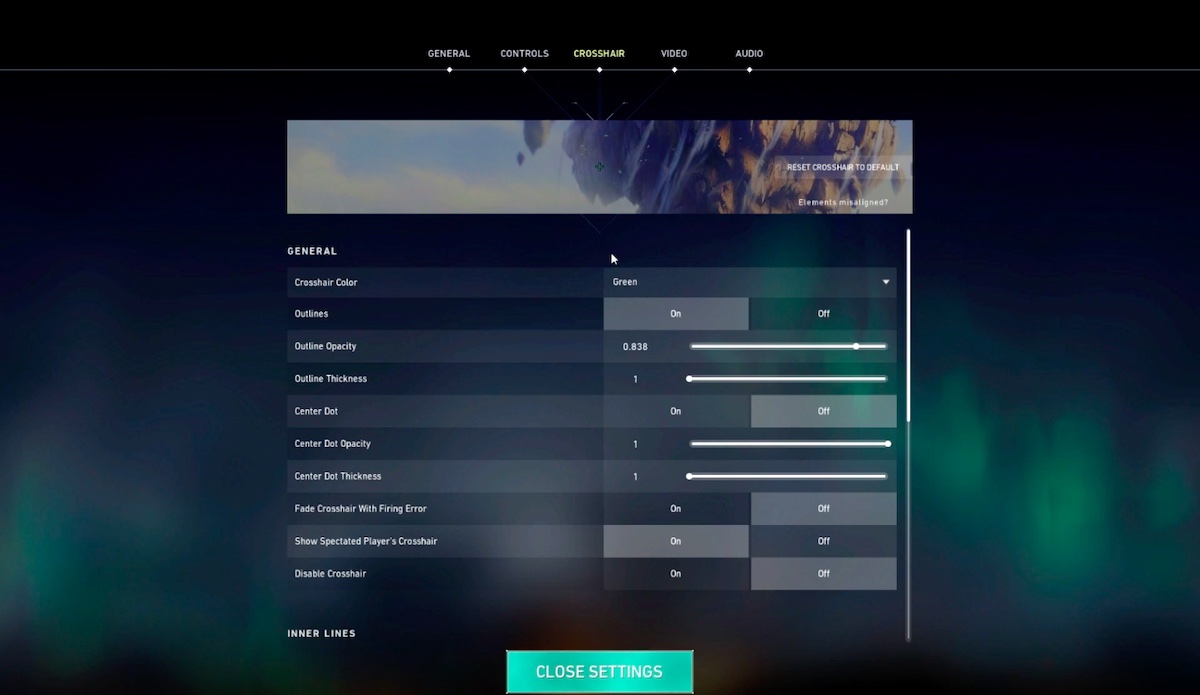
The best Valorant settings have to deal with the extensive crosshair options that are available to you. There are loads of different ways you can go with this. Just like keybinds there are plenty of different options that can work properly. A lot of it comes down to what you prefer. If you’re starting fresh though, you need to have a crosshair that is clearly visible in all locales but without getting in the way. This is easier said than done given the loud effects that come from abilities in this weapon. This is a general recommendation:
- Color – Cyan
- Outlines – On/1/1
- Center Dot – Off
- Inner Lines – 1/8/2/5
- Outer lines – 0/0/0/0
- Fade/Movement/Firing Error – Off/Off/Off
If you’re looking for inspiration for a crosshair, you can look at the crosshairs used by the top Valorant pro players too. These are some of the pro Valorant crosshairs:
Pro Valorant Crosshairs
Shroud Valorant Crosshair
- Color – Cyan
- Outlines – 1/8/2/5
- Center Dot –
- Inner Lines – 1/8/2/5
- Outer Lines – On/1/1
- Fade/Movement/Firing Error – Off/Off/Off
Summit1G Valorant Crosshair
- Color – Green
- Outlines – On
- Center Dot – Off
- Inner Lines – 1/5/2/2
- Outer Lines – 0/0/0/0
- Fade/Movement/Firing Error – Off/Off/Off
Brax Valorant Crosshair
- Color – White
- Outlines – On
- Center Dot – Off
- Inner Lines – 1/4/2/3
- Outer Lines – 0/0/0/0
- Fade/Movement/Firing Error – Off/Off/Off/Off
Tfue Valorant Crosshair
- Color – Green
- Outlines – On
- Center Dot – Off
- Inner Lines – 1/5/2/2
- Outer Lines – 0/0/0/0
- Fade/Movement/Firing Error – On/On/Off/Off
How to Get the Best Frames per Second in Valorant

That about covers the best Valorant settings in 2021. These help you to get the best performance out of the game, optimize controls, and fiddle with smaller bits of how the game works. For a lot of players though. The settings come mainly down to getting the best frames per second rate out of the game. This factor is one of the most important available to players in determining how the game runs and their performance. This is what you can do to improve it:
Settings
When you’re looking at getting the best frames per second possible, the settings are your first stop. This guide has already covered the top settings, the best Valorant graphics settings and best Valorant video settings. These settings are the ones that help your game render quicker, and prevent connection issues from dropping you down. Be sure to use Nvidia Reflex where you can too.
Connectivity
Connectivity is a pretty important factor in your input and lag rate. While your game can render frames quickly, a bad connection will mean frames aren’t updates, essentially removing the benefits thanks to low internet. Between your connectivity and your Ping, it will. These are some steps you can take to reduce it:
- Wired Internet – Try your best to use a wired internet connection. This makes a huge difference in the quality of your connection. Connect with an ethnernet cable for the best results with the best Valorant graphics settings.
- Turn off Other Devices and Programs – Make sure your other devices or PC programs aren’t using the internet at the same time. While this won’t be possible fully for most people, it can make a big difference.
- Set Valorant to High Priority – You can do this in your task manager. It prioritizes the game over other connections on your PC.
PC Settings for Valorant
The best Valorant settings cover what you can change within the game to get a better performance. However, there are changes you can make to your PC itself to get a better frames per second and all-around performance. This is what you can change up to get the best PC settings for Valorant running:
Nvidia Control Panel Settings
- Image Sharpening – Off
- Anisotropic Filtering – Off
- FXAA Antialiasing – Off
- Gamma Correction Antialiasing – Off
- Antialiasing Mode – Off
- Antialiasing Setting – None
- Low Latency Mode – Ultra
- Antialiasing Transparency – Off
- Vertical Sync – Off
- Triple Buffering – Off
- Texture Filtering – High Performance
- Preferred Refresh Rate – Highest Available
- Shader Cache – Off
- Power Management Mode – Prefer Maximum Performance
Hardware

There are loads of ways you can use the best Valorant settings to get the best performance out of the game. However, a major factor is your hardware. Your monitor naturally limits your frames per second rate by how many frames per second it can display. If you can’t physically get your desired rate, then your monitor might need an upgrade. The best gaming monitors can display demanding games like Valorant with a high refresh rate for the best possible FPS out of the title.
Then you have the other aspects of your PC. Your CPU and GPU are both important for having the power to render and process the game at the highest possible quality. It goes without saying that stronger is better here. However, you can use surprisingly affordable equipment to get a great frames per second rate out of Valorant.
This guide has covered everything you can do to get the best performance out of the game with the best Valorant graphics settings, and best Valorant video settings. At a certain point though, you need to make sure your hardware is up to scratch.
Minimum System Requirements for Running Valorant
- CPU – Intel i3-370M
- RAM – 4 GB
- OS – Windows 7/8/10 64-Bit
- Video Card – Intel HD 3000
- Pixel Shader – 3
- Vertex Shader – 3
Recommended System Requirements for Running Valorant
- CPU – Core i5-4460
- RAM – 4GB
- OS – Windows 7/8/10 64-Bit
- Video Card – GTX 1050 Ti
- Pixel Shader 5.1
- Vertex Shader 5.1
- Dedicated Video ram – 4096 MB
Those are the minimum and recommended requirement’s for Valorant. The minimum is the set of hardware that you’re going to need to low settings to get a good performance out of. You can also run a quick test. The recommended is a good middle ground. Anything on top of this can be a big improvement which can pay off for your game’s performance.
The Best Valorant Settings – FAQs

Those are the best Valorant settings in 2021. However, things can be a bit tricky if you’re a beginner. While you can just set things up the way they should be and leave it there, it can be helpful to know a bit more about how things work. These are some of the most commonly asked questions about how to use the best Valorant PC Settings and what you need to know about them:
What Settings do Pros Use in Valorant?
When players are looking at the best settings for any game, those used by pro players are a great place to start. Pros have to get the best performance possible out of the game. It is this that enables them to make such quick decisions an reflexes in-game. So surely their pro settings are the best Valorant PC settings?
There are extra things to think about when looking at Valorant pro settings. Their PCs and set-ups tend to be the best you can get. So, what works great for one streamer or pro might not work as well on your set-up. While you have to keep these things in mind, the best Valorant pro settings are still a great starting point for looking at how to optimize the game as well as possible:
Valorant Pro Settings
Valorant has a huge scene of content creators and professional players. Most of them use fairly similar settings, although there is quite a bit of difference. Looking at the vast majority of Valorant pro players, this is the average settings that they use in the game. A lot of them use the best Valorant graphics settings and Valorant video settings. However, they aren’t exactly right for a low end PC.
- DPI – 400
- Scoped Sensitivity Multiplier – 1
- Resolution – 1920 x 1080
- Graphical Quality – Low
- V-Sync – Off
- VIgenette – Off
- Anti-Aliasing – None
- Shadows – Off
If you’re looking to get into things in more detail though, we have the complete settings of the top Valorant pro players around. These are the best players, what best Valorant PC settings they use, and what hardware they run these settings on to get so much out of the game:
How Do You Reduce Lag in Valorant?
If you’re using the best Valorant settings, you should be getting the best performance possible from the game. There is another big factor on this though, your connection. Your internet connection is going to be a big factor in your lag and general performance. This is what you can do to reduce lag outside of using the best Valorant graphics settings and video settings:
- Check Background Applications Using Bandwidth – Go into task manager and network. Then sort of network usage. If anything unnecessary is on there, shut it down to free up more bandwidth.
- Use an Ethernet Wired Connection
- Use Nvidia Reflex for Low Latency
- Turn on Game Mode
- Disable Game Bar
- Change NVIDIA Control Panel Settings
- Maximum Pre-Rendered Frames – 1
- Power Management Mode – Prefer Maximum Performance
- Threaded Optimization – On
- Vertical Sync – Off
- Use an SSD Instead of HDD
- Update Drivers
- Disable Windows Visual Effects
- Close all Background Apps
These are some steps you can take on your PC to cut down on lag in Valorant. If your Ping is high despite taking all necessary steps though, you might need to look at upgrading your internet service if that is possible. That’s alongside using the Valorant best settings.
How Do You Set Valorant to Low Performance?

For a lot of games, players go to set the title to low performance or high-FPS mode. Some games include pre-built settings that can organize all your settings to work well by themselves. However, Valorant isn’t one of them. It doesn’t have a pre-made low performance mode. The best Valorant graphics settings and video settings are your best options. That’s especially the case if you’re looking for Valorant settings for a low end PC.
So, if you’re looking to use it on an underpowered PC or to prioritize FPS, you’re going to have to sort your settings yourself. To do this, just set your in-game settings to the best Valorant settings listed here.
That’s everything you need to know to get the best Valorant settings in 2021. Getting great performance is just the start though. You also need to make sure you’re utilizing a PC with the best potential. Our other guides can help you out with other aspects of Valorant:
- How to Get Valorant Skins – Guide
- Valorant Killjoy Guide – Abilities, Tips and Tricks
- Who is the Best Valorant Team?
- How to Counter-Strafe in Valorant
- The Best Valorant Team Composition
- Ascent Map Guide