Apex Legends has come a long way since its launch. If you’ve not taken the time to change around your settings since release, your performance might have started to suffer! Using the best Apex Legends settings in 2022 will help you stay ahead of the curve. A better frames per second rate means a quicker reaction time, more awareness of what is happening, and an edge over your competitors.
If you want to improve at Apex Legends, then you need to make sure you’re using the best Apex Legends settings for 2022. It isn’t just the frame rate where you’re going to get an improvement. You can, overall, get a much easier time playing the game if you’re using the right set-up. While the best gaming PCs have an advantage, even on a budget device you can get competitive quality with the right settings.
While your gameplay style might vary depending on which Legend you’re playing as, using the right Apex Legends settings is going to give you an advantage with any character. No matter where they are in the Apex Legends tier list, there’s an improvement with better settings. To properly optimize everything, you need to look at both your in-game settings and those of your PC in general. This guide covers some recommendations for the best Apex Legends Settings. This is everything that you’re going to need to do to get the game running as well as possible.
System Requirements for Running the Best Apex Legends Settings

To run Apex at its peak performance, you need to use the right equipment. These are the minimum requirements for running Apex Legends and the recommended requirements. While you can use the best Apex Legends settings on any PC, the closer you are to the recommended specs the better. A more powerful PC allows you to get the best performance out of the game without turning your visual quality down too much. Our buyer’s guides to PCs can help there.
Minimum System Requirements
- CPU – Intel Core i3-6300 3.8GHz / AMD FX-4350 4.2 GHz Quad-Core Processor
- GPU- NVIDIA GeForce GT 640 / Radeon HD 7730
- RAM – 6GB
- Video RAM – 1GB
- Operating System – Windows 7 (64-bit)
- HDD– 56 GB of Free Space
Those are the minimum requirements. However, if you want to run the best Apex Legends settings in 2022 without having to make a pretty big sacrifice on the visuals, you might need something stronger.
Recommended System Requirments
- CPU– Intel i5 3570K/Ryzen 5 or equivalent
- GPU – NVIDIA GeForce GTX 970 / AMD Radeon R9 290
- RAM – 8GB
- Video RAM – 8GB
- OS – Windows 7 (64-bit)
- HDD – 56GB available space required
If your system matches these requirements, then your computer can run Apex. Improvements over these specs never hurt though. Running the game at a high frame rate usually comes at the expense of graphical fidelity. If you want to manage both a high FPS and a really good looking game, you’ll need a powerful set-up. There are some other things you consider about your PC too though before getting into the best Apex Legends settings for PC.
Using the Right PC to Run the Best Apex Legends Settings
There are some things completely outside of the game that you can do to improve the performance in Apex Legends. These are steps you should take to ensure the best Apex Legends settings can work as well as possible on your PC.
- Close other programs that are running when playing the game.
- Free up more space on your hard drive.
- Use an SSD instead of HDD where possible.
- Make sure everything is up to date for your software and OS.
- Use a wired internet connection.
- If you’re using a laptop, switch it to the high-performance mode and make sure the power is connected.
- Ensure your energy-saving preferences aren’t having an impact on performance.
- Enable performance mode on any CPU or GPU controllers that are available for your hardware.
Remove the FPS Cap for Apex Legends
Before you optimize your game to run the best Apex Legends settings 2021, you’ll need to fiddle with the game itself. You need to remove the FPS cap that is automatically running in the game to make sure you can get as high a rate as possible. Most games let you do this in-game, but Apex did need this changing externally. This is how it worked:
- Find Apex Legends in your library.
- Right-click and select Game Properties.
- Head into to Advanced Launch Options.
- Go to Command-Line arguments, and write “+fps_maxunlimited”.
Nvidia Reflex for Apex Legends
One quick way to see a big improvement to your Apex Legends performance is to use NVIDIA Reflex where it’s available. This technology takes care of optimizing your GPU and CPU by itself. It can save you a lot of time if you’re looking to improve performance without messing with every single setting. Nvidia Reflex can work great with Apex Legends. Make sure you’ve got this enabled if you’re using components that can handle it. Some of the best GPUs at the moment are those that utilize NVIDIA Reflex.
The Best Apex Legends Settings for 2022
Configuring your PC to run the game as well as it possibly can is just the first step. You’re going to see some big improvements once you configure your in-game settings to run at peak efficiency too. Using these best Apex Legends settings for Season 12 will give you better performance which will ensure you can play Apex at the same FPS as the pros. You might have to sacrifice some visual details, but your FPS is unlikely to dip.
How much visual details you have to bypass to improve competitive performance is down to how powerful your PC is. A better PC can handle a high FPS and high quality. However, for many you might have to tone it down a little. These are some general recommendations with a competitive output in mind:
The Best Apex Legends Settings Season 12 – Gameplay Settings
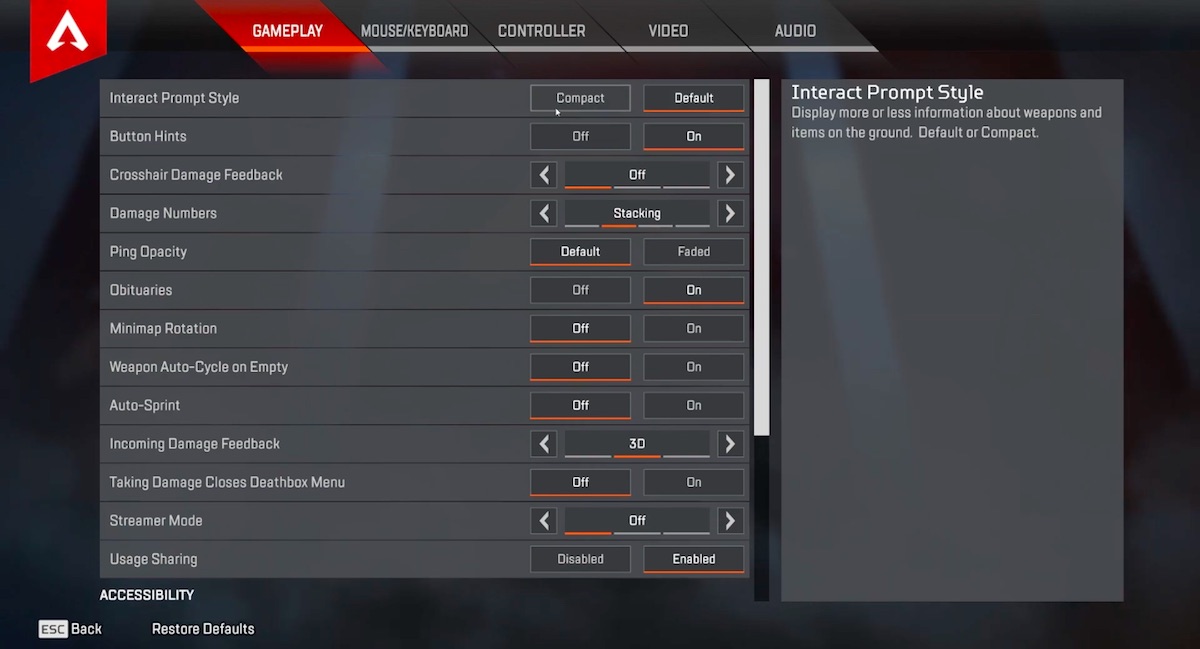
The gameplay portion of the best Apex Legends settings isn’t the most important for the end result of performance. These largely deal with your personal preferences and little interactive points. However, these are some general recommendations for this section of the Apex settings:
The gameplay portion of the best Apex Legends settings isn’t the most important for the end result of performance. These largely deal with your personal preferences and little interactive points. However, these are some general recommendations for this section of the Apex settings:
- Interact Prompt Style – Compact.
- Button Hints – Not necessary, unless you don’t remember the buttons for some reason.
- Crosshair Damage Feedback – This is a personal preference. On gives you better feedback, off is less cluttered.
- Damage Numbers – This is important feedback for how your shots are hitting and where you currently stand in terms of damage dealt.
- Ping Opacity – Default
- Obituaries – This is personal preference really.
- Minimap Rotation – Most players know the map well enough to not need this and it can become disorientating. However, it can save a few seconds of your time when checking the map, so this is open to what is easier for you.
- Weapon Auto-Cycle on Empty – This is just another click-saving measure, but it can select the wrong weapon sometimes so don’t use it unless you’re used to how it works.
- Auto-Sprint – Off, to give you the control to move slower if you want.
- Double Tap Sprint – This is just preference really.
- Incoming Damage Feedback – This doesn’t really make much of a difference.
- Take Damage Closes Deathbox Menu – Off, so you can still swap things in firefights.
- Streamer Mode – You don’t need this on unless you’re streaming of course.
- Usage Sharing – This isn’t really important for performance, so it is a personal preference.
Accessibility Settings
The best Apex Legends settings cover most of what you need in the game. However, accessibility options are pretty much just for if you need them. There isn’t a strategic advantage to turning these off or on if you need them to use them. Unless you have particular needs which means you need adjustments, then you can probably ignore this section for now.
The Best Apex Legends Video Settings for 2022
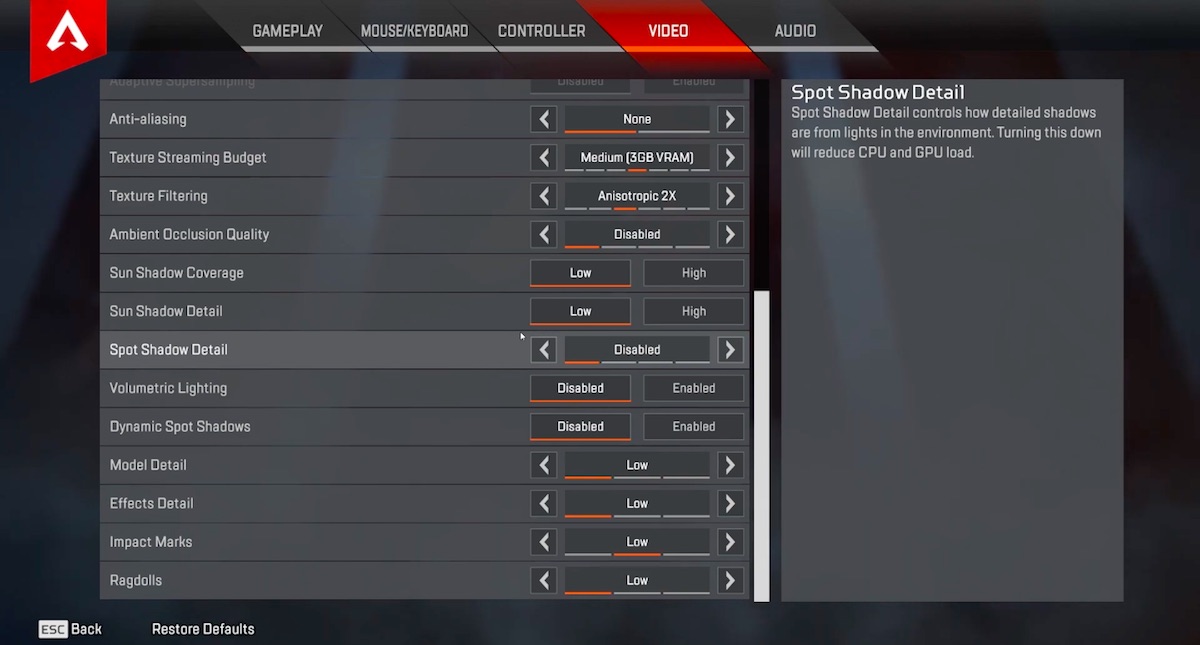
The video and associated settings in Apex Legends are really where things start to get interesting. The best Apex Legends Season 12 video settings can control how taxing the game is to run. This has a major impact on factors of your game like how your frame rate and how stable it is. These are some recommendations for what to use in this important category:
- Display Mode – Full Screen.
- Aspect Ratio – This should match the native ratio of your monitor.
- Resolution – Go for your monitor’s native ratio.
- Brightness – Turn this up a bit from the standard to get greater visibility. However, this partially comes down to your preference. It isn’t the most important of the best Apex Legends settings.
- Field of View – 100 or higher. A lot of players will insist the bigger the field of view the better since you see more of the game. However, this can be disorientating for some and not everyone has a monitor that can make this work. Experiment with this, but don’t feel like you need to have it cracked up to where the game looks strange to use the best Apex Legends Settings.
- Sprint View Shake – This just causes disruption to your camera.
Advanced Video Settings
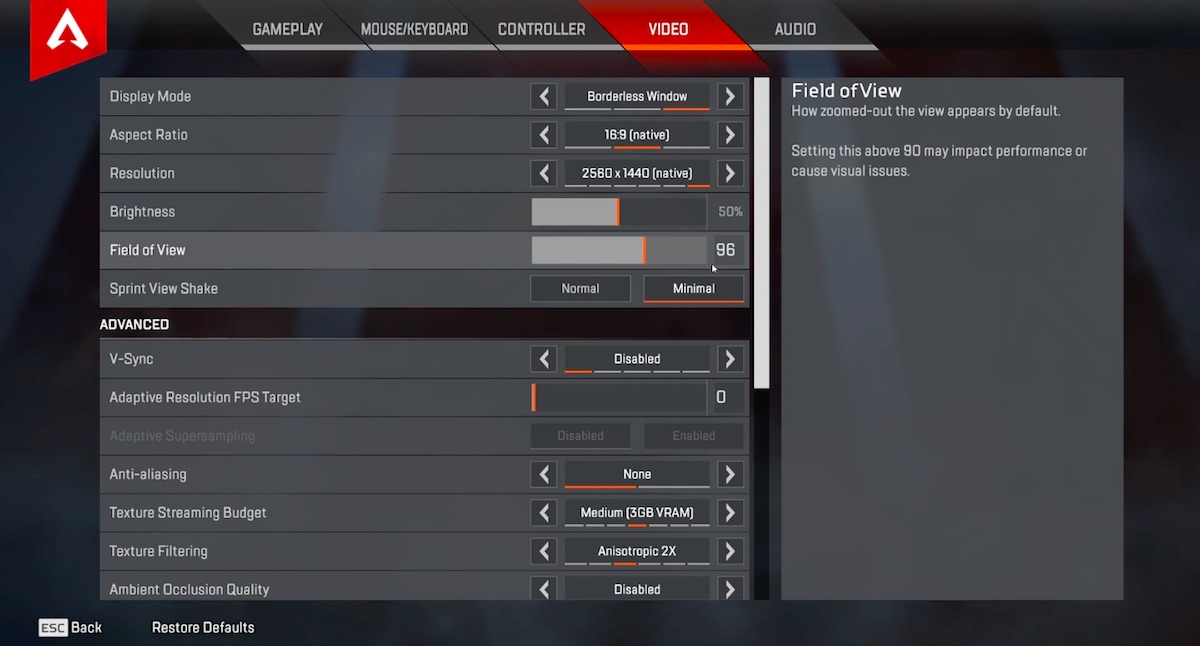
- V-Sync – V-Sync has a negative effect on your frame rate and your input lag, so it is best to keep it turned off. This is completely useless if you’re using G-Sync monitor too!
- Adaptive Resolution FPS Target – This can be helpful if you don’t feel like changing your settings yourself. However, if you take the time to dial back your visual settings to give you a consistent frame rate then it becomes unnecessary.
- Anti-Aliasing – It isn’t necessary for good performance.
- Texture Streaming Budget – Low-Medium. You can scale this to the RAM you have available but try and keep it on the lower end to get better performance.
- Texture Filtering – Set this as low as possible to free up your GPU.
- Ambient Occlusion Quality – Low. This has quite a big effect on your frame rate.
- Sun Shadow Coverage – Low, it is a strain on your PC and adds little.
- Sun Shadow Detail – Low. In-game shadows are basically your enemy when it comes to getting a good frame rate.
More Advanced Settings
- Volumetric Lighting – Disabled. It can have a good effect to improve your performance, but this isn’t the most essential one of the best Apex Legends settings.
- Dynamic Spot Shadows – These are more settings that make the game demanding but pretty. Like the others, it is safe to be disabled.
- Model Detail – You don’t really need the extra detail on models if you’re always on the move. However, it doesn’t make the biggest difference for performance so medium should be fine here.
- Effects Detail – The detail doesn’t lose much of your experience and it puts a strain on your GPU. This is good to set to low.
- Impact Marks – Off.
- Ragdolls – Off.
A lot of those best Apex Legends settings come down to making the game look worse. This is sadly the best way to get it to run better! The game does still look pretty good on these settings, but not as fantastic as it could.
The Best Apex Legends Audio Settings
Your audio might not feel like the most important part of having the best Apex legends settings. It clearly doesn’t impact the performance of your game! However, it can be important in other ways. Getting good audio cues of what’s happening around is vital for a Battle Royale. You need footsteps and abilities sounded out very clearly, without distraction from other random noises.
The main thing to look for here is a good sound balance. The exact balance of the settings here is going to vary depending on your headset. The best gaming headsets can even use 3D sound to give you much more information. Getting a better sound mix gives you more awareness of what’s going on around you. This can actually have a big impact competitively. With 3D headphones, you definitely get the benefit. These are some recommendations for a decent mix:
- Master Volume – This just depends on if you want to turn the volume up and down on your PC or in-game.
- Sound Effects Volume – Have this set to high.
- Dialogue Volume – High to mid. This is to make sure you can hear all of the important stuff in-game.
- Music Volume – Have this set quite a bit lower than the other sounds, or even off. This will ensure you don’t have vital audio information lost under music.
The other audio settings are pretty much just about chat and your personal preferences, so there is no objective best for those Apex Legends settings. Remember to look at your gaming headsets software for presets and a balance too. Some like ASTRO gaming headsets offer their own software to fine-tune your audio mix.
Mouse and Keyboard Settings – The Best Apex Legends Settings 2022
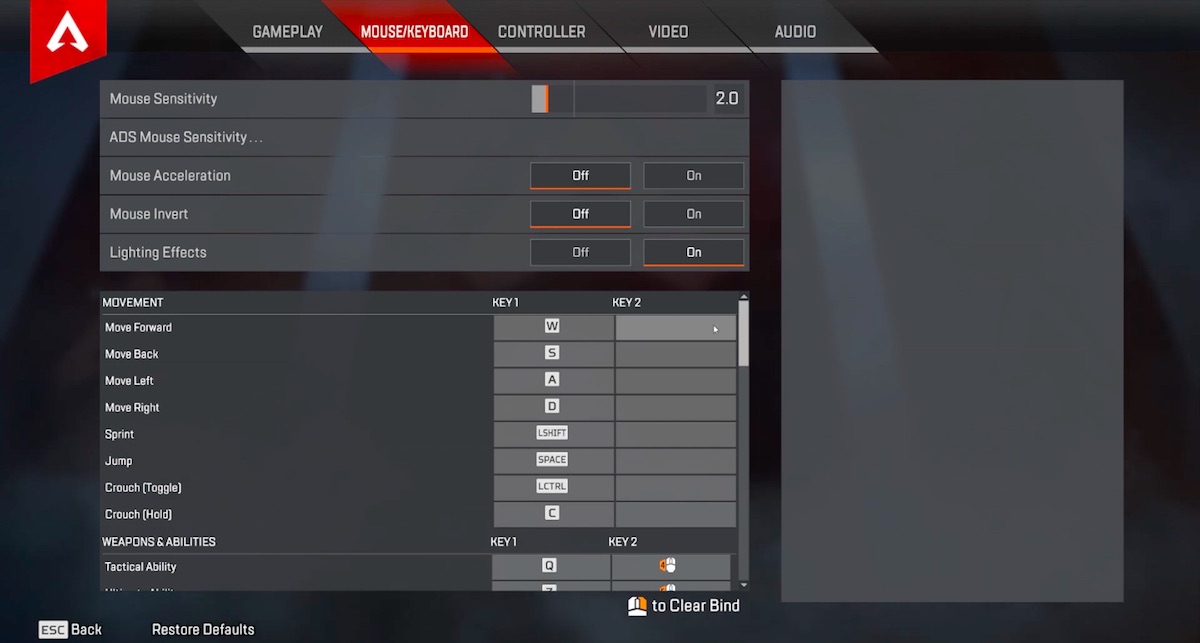
The best Apex Legends settings in Season 12 have to deal with your sensitivities and keyboard. For keybinds, there isn’t really an objective best. If you don’t know where to start you should look through what Apex pros players use for some inspiration, and then go from there with whatever feels comfortable. For the settings themselves though, there are a few calls to make outside of sens. These are some recommendations for the best Apex Legends settings for your controls:
- Mouse Acceleration – Off. This can get pretty irritating.
- Mouse Invert – Unless you’re one of those people who always invert controls in the game.
- Lighting Effects – This pretty much just comes down to your keyboard.
Sensitivities
This is where it gets a bit more complicated. Which sensitivities are right for you will depend on how you play. When you use the same sensitivities a lot, you build muscle memory and responding to things in-game becomes more natural. This gives you quicker response times and more accuracy. Different Legends may even require different sensitivities because of how they move. Some need faster turn speeds and others need more precision. Basically, there’s not an objective best for everyone when it comes to sensitivity.
However, there are definitely some better sensitivities than others. That’s for 99% of players at least. These are some things to keep in mind when finding your sensitivity:
- Keeping your ADS sensitivity low is better. This allows you to make precise and careful movements, so you miss a lot less. This Is usually paired with a bigger mouse mat.
- General aiming sensitivity needs to be a bit higher than ADS. However, not so much that it is difficult to control. General sens should help you to keep a decent turn speed, even with more precision while aiming.
- Scoped Sensitivities will depend on how confident you are taking shots at a long-range.
These are some general recommendations for the best sensitivities to use. However, you should consider these a starting point and work from there to make sure they’re right for you:
- Sensitivity – 1-5
- ADS – 3 – 5
From here, play around with your main Legends and figure out where you need to adjust. Don’t forget your mouse’s role here too. The best gaming mouses have more options for DPI, which plays a role in how your sensitivity actually feels during gameplay.
Playing with the Best Apex Legends Settings
Those are the best Apex legends settings that you can use to get a boost in-game. The results are going to vary a bit depending on your PC and set-up though. Some players will need to dial visual flair all the way if they’re after a high frame rate. Whereas others can blast everything on high without taking much of a dip! The important thing to keep in mind is that these are a starting point, you’ll need to adjust depending on your personal situation and preferences.
With the best Apex Legends settings running, you’re in a much better position to dominate during competitive gameplay in the title.
This article includes affiliate links, which may provide small compensation to Best Gaming Settings.