The settings that you use in a game can do more than just tailor the controls to how you use them. The settings determine how well your game runs, how easily you can interact, and how fast you can input your movements into the game. For a highly competitive title, your choice of settings can go a long way. League of Legends is a MOBA, so it comes with different needs for settings than shooters like Warzone. However, just because you’re not playing an FPS, it doesn’t mean that your choice of settings isn’t vital. The best League of Legends settings can really help your performance in the game. They can improve your speed and responsivity of the game. The best LoL settings in 2022 are vital for playing on a competitive level.
When it comes to League of Legends settings, you’re going to need to optimize them in a few ways. The first thing to think about is the performance of your PC and FPS. This can help you play the game in a higher quality without as much lag. Less lag means fewer mistakes, and a faster response time as you’re playing. You’ve also got to think about how your inputs are handled for the best LoL settings. Being able to input commands and move your mouse in the best possible way is important for your performance in-game. This guide covers the settings that you’ll need to do that, and how to get the best performance possible out of any PC when playing League of Legends.
The Best League of Legends Settings 2022
Best Video League of Legends Settings
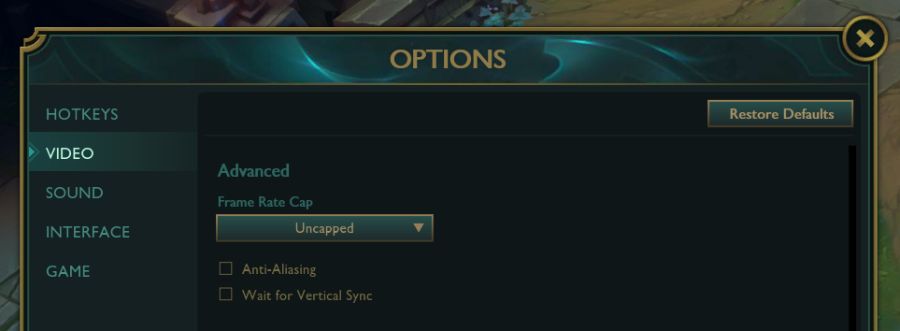
Low Spec Mode
Before you start with your specific LoL video settings though, there is a change to make in the client settings overall. You need to turn on low spec mode. This is how you can do this:
- Head into Settings
- General Settings
- Select on enable Low Spec Mode.
If you can turn this on, it will alter the way that your PC runs the game. It can help to get more resources behind running LoL. When paired with the best League of Legends settings, then this can help the game run at its best.
The Best League of Legends Settings
The video settings for the game deal with how League is displayed. More than that though, they deal with performance. You can make a game more or less demanding by changing your video settings. If you’re not working with the type of PC that pro players use, then you’ll likely have to compromise. Getting the best performance is more important than the visual bells and whistles. Largely in LoL, a lot of the video settings that you’re going to need to change are superfluous to requirements. The best LoL settings don’t make the game look worse, but they do make it more efficient.
These are the settings you can use to get a better FPS out of LoL in 2022. However, the exact results are going to vary depending on the power of your set up. A more powerful PC can run the game on higher settings while still managing a great FPS. However, most machines are going to need to compromise a bit if you want competitive level FPS, you’ll likely have to tone down some of the visual flare. These recommendations are for an average PC, but if your set-up is high powered you should be able to turn them up without affecting performance much. These are some picks for the best League of Legends settings in 2002 that will fit most PCs:
- Resolution – Native resolution of your monitor.
- Windowed Mode – Full Screen.
- Graphics – Custom.
- Character Quality – Low-Medium. This depends on how much you need clarity compared to the FPS impact.
- Environment Quality – Low
- Effects Quality – Low
- Shadows – Off
- Character Inking – Off
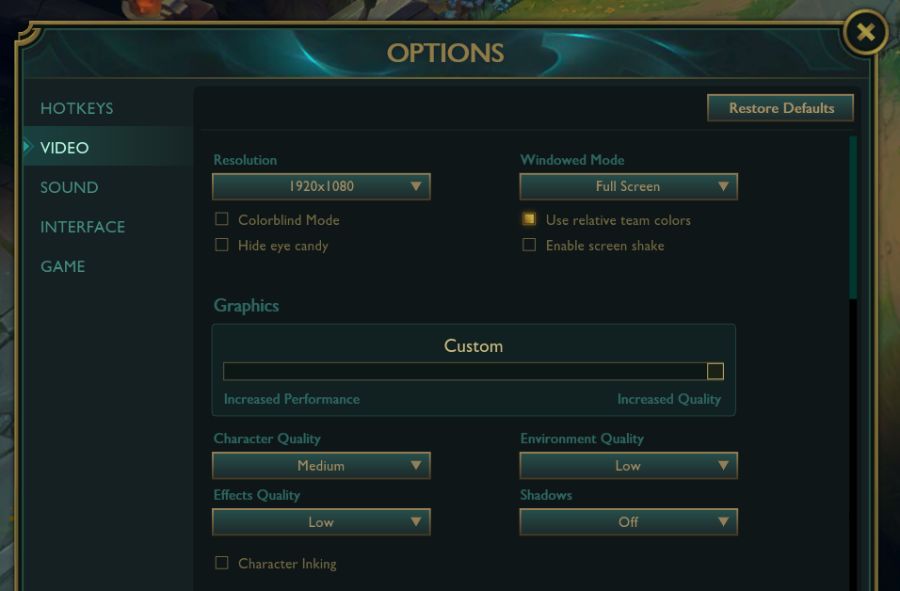
Advanced Graphic Settings
The options for your graphics settings go beyond those basics. If you’re looking to really get into how things run, the advanced graphic settings hold a few improvements you can make. These are some recommendations for what to pick here for the best League of Legends settings:
- Frame Rate – No Limit
- Anti-Aliasing – Off, see here for why.
- Vertical Sync – Off.
Those are all of the changes to make to your video settings. This portion mainly helps you get a better frame rate in the game. However, turning off anti-aliasing and others can have more benefits for getting complete visibility while playing.
Best LoL Settings – Interface Settings
The interface League of Legends settings aren’t as vital for your overall performance as some of the other categories. However, there are some changes you can make to improve the overall feel of the game. These are some picks, but you can decide a lot of this based on your personal preference:
- Hud Scale – 100 – Feel free to lower this if your monitor is big enough, but the standard is fine for most people.
- Cursor Scale – 50-70 – This helps block less gameplay, but it isn’t a vital change. Lower than 50 can reduce visibility, but it’ll depend on your experience.
- Chat Scale – 60-70
- Minimap Scale – 100.
- Death Recap Scale – 85-100.
Best League of Legends Settings – Mouse and Keyboard
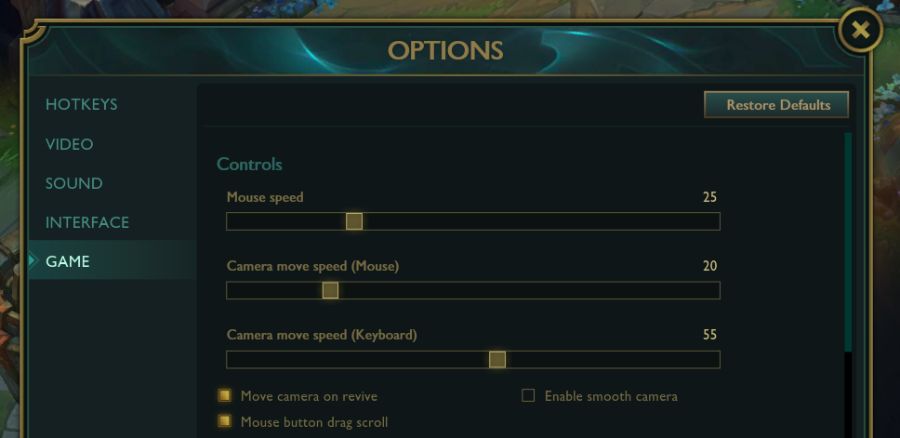
Your actual inputs into the game are some of the most important parts of optimizing the best LoL settings. You need to be able to move your mouse quickly, accurately, and efficiently. This allows your clicks to be in the right places at the right times, and minimizes mistakes in those split-second movements.
- Mouse Acceleration – Off
- Mouse Speed – 20- 25. This is partially personal preference, but a higher DPI with lower speed works well.
- Mouse DPI – This will vary depending on your exact mouse, but 1200-1600 is the more normal range.
- Camera Move Speed – 15-25.
- Camera Move Speed Keyboard – 50-60. This should be higher to allow for bigger movements alongside ore exact ones.
The mouse acceleration aspect of this is probably the simplest and least open to preference. It can make your inputs sloppier and harder to read. In general, mouse acceleration isn’t great. The speed inputs are more determined by your personal preference. However, the keyboard move speed should be higher to allow for pans. These are starting points, adjust from here to find the exact right speeds for you.
Audio Settings
Music and audio settings aren’t the most important for how you perform, but they can be a problem if completely out of balance. Essentially you should try and use an audio balance that gives you the most benefit, and most in-game cues. A bad audio balance can go pretty badly. This does depend on which gaming headset you’re using too though. Some headphones will give players an easier time hearing things properly and others won’t. It’s important to test settings and figure out what’s best for you.
As a general starting point, these are the best League of Legends Audio settings:
- Master Volume – This one is just personal preference.
- Music Volume – 0.
- Announcer Volume – 75 (Try not to let it overpower everything, even if you have a custom announcer.)
- Voice Volume – 70
- Sound FX Volume – 50
- Ambiance Volume – 25
- Pings Volume – 100
This balance should effectively highlight the noises that it’s good to hear, and cut down on those that are going to get in the way.
That’s all you need to know to optimize the best League of Legends settings in 2022 There isn’t a huge amount of control here. However, by improving your frame rate and your inputs to the game, you’re going to be getting a much smoother experience. None of this is a replacement for practice, but it can help you eliminate any resistance to getting a good performance that’s being caused by your PC.
This article includes affiliate links, which may provide small compensation to Best Gaming Settings.